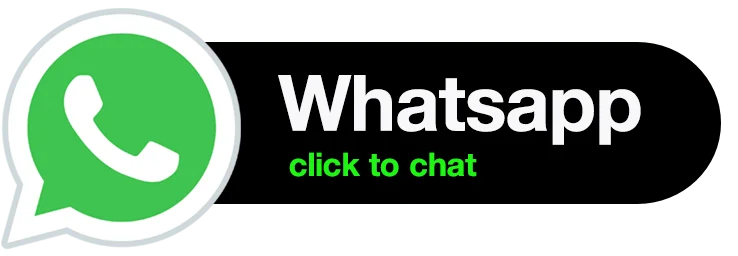Wix and WordPress are both popular website-building platforms, but they have different strengths and weaknesses. Wix is great for beginners who want to create a simple website quickly, but it has limited flexibility and customization options. On the other hand, WordPress is more powerful and flexible, but it has a steeper learning curve.
If you’ve been using Wix and want to switch to WordPress, there are several steps you need to follow. In this blog post, we’ll walk you through the process of migrating your website from Wix to WordPress.
Step 1: Sign up for a WordPress hosting account
The first thing you need to do is sign up for a WordPress hosting account. There are many hosting providers to choose from, but we recommend Bluehost, SiteGround, or WP Engine. These hosting providers have WordPress-specific plans that make it easy to install and manage WordPress.
Step 2: Install WordPress
Once you’ve signed up for a hosting account, you need to install WordPress. Most hosting providers have a one-click installation process, which makes it easy to install WordPress. Simply log in to your hosting account, navigate to the WordPress installer, and follow the prompts to install WordPress.
Step 3: Export your Wix website
The next step is to export your Wix website. To do this, log in to your Wix account and navigate to the “Site Actions” menu. From there, select “Export Website” and choose the “Wix XML” option. This will download an XML file of your Wix website.
Step 4: Convert your Wix XML file
WordPress doesn’t support Wix XML files, so you need to convert your XML file to a format that WordPress can import. There are several tools available that can help you with this, but we recommend using the FG Joomla to WordPress plugin. This plugin is free and easy to use. Simply install and activate the plugin, then follow the prompts to convert your XML file.
Step 5: Import your Wix content to WordPress
Once you’ve converted your XML file, you can import your Wix content to WordPress. To do this, log in to your WordPress dashboard and navigate to “Tools” > “Import.” From there, select “WordPress” and follow the prompts to import your converted XML file.
Step 6: Customize your WordPress website
Now that you’ve imported your Wix content to WordPress, you need to customize your website. WordPress has a wide range of themes and plugins available that can help you create a professional-looking website. You can also use the WordPress block editor to create custom layouts and designs.
Step 7: Redirect your Wix website to your new WordPress website
The final step is to redirect your Wix website to your new WordPress website. This is important to ensure that your visitors are directed to the new website and that you don’t lose any traffic. To do this, you need to set up 301 redirects from your old Wix URLs to your new WordPress URLs. This can be done using a plugin such as Redirection or Yoast SEO.
Conclusion
Migrating your website from Wix to WordPress can be a daunting task, but it’s worth the effort if you want more flexibility and customization options. By following these steps, you can migrate your website without losing any content or traffic. Once you’ve migrated to WordPress, you’ll have a powerful platform that can help you take your website to the next level.